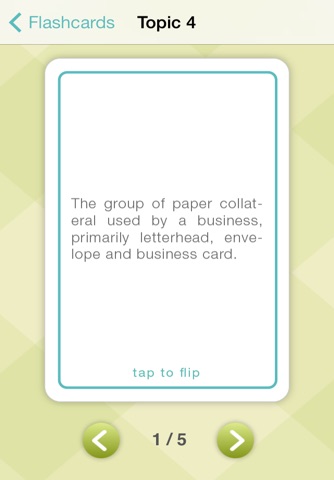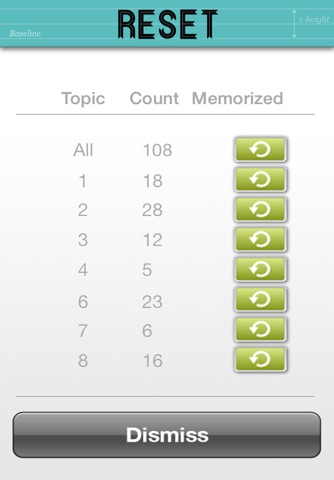Description
The GCU Typography Resource application is a great on-the-go resource for beginners and seasoned designers alike. The app features both an interactive glossary and virtual flash cards.
The glossary contains more than 100 typography terms and notable people. These terms delve into the anatomy of a letter, common terms and phrases, critical players in typography, and the differentiations between font styles to name a few.
After browsing through the glossary, test your knowledge of the terms and historical figures by using the flash card portion of the GCU typography resource. This section provides all the benefits of a traditional flash card experience without having to use actual note cards.
Using the glossary
From the main menu select glossary, scroll through the list of terms and figures using a swipe gesture. Once you find the term you want to learn about, tap the term and the definition will be displayed. Use the back button in the upper left to navigate back to the terms list.
Using the virtual flash cards
From the main menu, select the flash card set that pertains to the topic youre learning about in your course or a section that covers your individual needs. If you’re unsure, select “All;” this will give you a flash card set containing all the terms in the glossary. Once inside the flash card set, you will see your first term and a counter indicating the number of terms remaining. Once youre confident, or if you need help with an answer, tap on the card to flip it over. From here, you have the option to “keep” or “discard” the flash card. If you choose to “keep” the card it will remain in the rotation of the card set. If you select “discard,” the card will be removed from the deck, and the counter of remaining cards will be updated. If you discard a card in error, don’t worry! You can go back to the flash card menu by clicking on the flash card button in the upper left-hand corner of the screen. Once you are on this menu, select the icon in the lower left, choose the set you are working on, and click reset.
Overall, we hope this will be a valuable resource in the pursuit of your career or education in design.
We are always looking to improve our users experience, so feel free to email us with questions or concerns ([email protected]) or leave us some feedback in the App Store.